
After you have installed the WedgeARP™ security certificate provided by Wedge Networks and have configured your VPN access you may need to follow this additional step to ensure that you can browse securely. If you are using the Mozilla Firefox browser, because it does not use the Microsoft Certificate key store, you will need to install the Wedge Security certificate separately.
Please follow the steps below to install the security certificate on the Mozilla Firefox browser:
1. Open your Mozilla Firefox browser and click on the menu icon on the top right corner of the window. Then select Options on the side menu. This will bring up the Options tab.
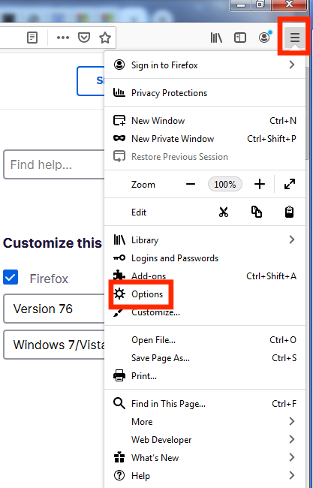
2. On the Options tab, select Privacy & Security on the left hand side.
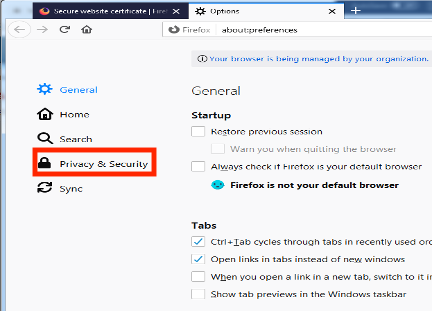
3. Once it has been selected, scroll down to the bottom of the page and click on the View Certificates button.
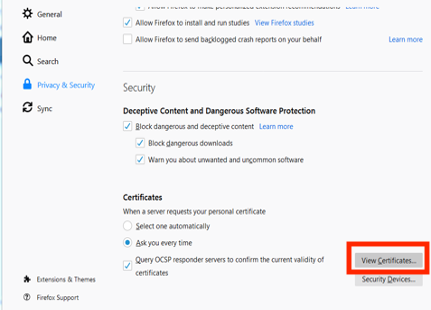
4. The Certificate Manager window will pop up. Make sure that the Authorities tab has been selected and click on the Import button.
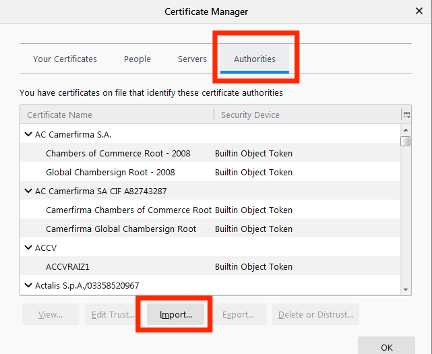
5. A file explorer window will pop up to allow you to select the certificate that you had previously installed on your computer. Select the Wedge Security certificate and click on Open. 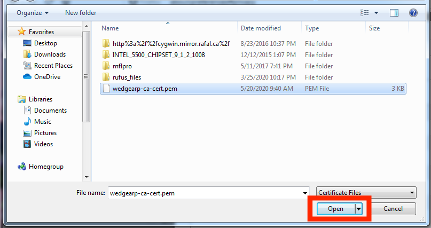
6. A Downloading Certificate window will pop up. Check both the "Trust this CA to identify websites." and "Trust this CA to identify email users." toggles and click on OK.
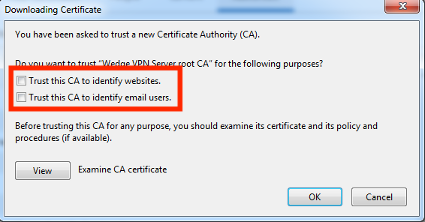
7. The Wedge Security certificate should show up under the Authorities tab. Click OK to close the window and to finish the importing the certificate.

You should now be able to browse securely through the Mozilla Firefox browser.
For further information, please contact Wedge Sales Support Centre at: 1-888-276-5356.